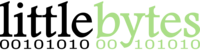To capture a bug report and send it to us:
Step 1: Enable Developer Options
Before a bug report can be captured, you'll need to enable developer options on your device. This only needs to be done once. Enabling Developer Options on your Android device gives you a few more advanced settings. Other than making these additional settings visible, it will not make any changes to your device.
-
Visit your device’s Settings app and select About phone or About tablet. It is typically the last one in the main Settings or if the Settings app is broken into sections, it might be in a tab like “General" or “Device”.
-
In the “About” section, scroll down to the Build number - it’s typically the last one - and tap it 10 times, until you see a message that says “You are now a developer!”. Developer Options are now enabled.
- Tap the back button to leave the “About” page. The new Developer Options item will now be shown directly under or above “About phone”.
-
Reproduce the issue that you’re seeing by repeating the steps that cause it.
-
Immediately after reproducing the issue, go into the main Settings app and select Developer Options.
-
Tap Take bug report (you may need to toggle the “On" switch at the top first). After a few minutes you will receive a prompt to email the bug report. Please send it to support@littlebytes.freshdesk.com
Note: If the Take bug report option is disabled, please try enabling the USB Debugging option in Developer Options and try again.