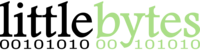- Rely on Android's backup and restore feature. Some phones support a backup and restore feature that Blood Glucose Tracker has been enabled for. It requires that you select a backup account on your old phone and select that same account on your new phone during setup. Your new phone will ask for a device to backup from, which will re-install all apps from the old phone and in the case of Blood Glucose Tracker, will also restore all of the data.
- Blood Glucose Tracker's manual backup and restore feature. You'll find it in Settings > Manual Backup & Restore. Select "Backup to file" from your old device and save the resulting file to a removable SD card or a cloud storage service like Google Drive. From your new phone, select "Restore from file" and point it to the location that you saved the file on the SD card or the cloud storage service.
- Blood Glucose Tracker's synchronization subscription. For $1 a month, we offer a synchronization and backup feature that will ensure that all of your devices have the same data, all the time. To get started, go to Settings > Data Backup & Synchronization.
Options for backing up data Print
Modified on: Sat, Dec 31, 2016 at 8:07 AM
Did you find it helpful? Yes No
Send feedbackSorry we couldn't be helpful. Help us improve this article with your feedback.